gpedit.msc -How to Enable Group Policy Editor for Windows 7-8-8.1
gpedit.msc – Group Policy Editor Use Disclaimer:
Kindly note that any third party hack to get gpedit to Home Premium or any other form is against the End User Licence Agreement of your Windows 7, 8 or 8.1 and can include procedures that might seriously harm your computer. The information shared here is for knowledge sake, we would not take responsibility for any result or action as a result of the use. Please be guided accordingly.
As of now Windows Professional, Enterprise, and Ultimate editions come with Group Policy Editor installed. If you use versions lower than the above then you are not going to have gpedit.msc installed on your OS.
gpedit – Group Policy Editor Enabling it on a lower windows version
Special thanks to davehc and jwils876 that have created this installer.
After you have downloaded this ZIP file, extract it using WinRAR. Run the extracted setup.exe file. It’ll install the required files and you’ll be able to access gpedit.msc command via RUN or Start Menu search box.
NOTE: For Windows 7, 8, 8.1 64-bit (x64) users! You’ll also need to go to “SysWOW64” folder present in “C: Windows” folder and copy “GroupPolicy”, “GroupPolicyUsers” folders and gpedit.msc file from there and paste them in “C: WindowsSystem32” folder.
gpedit.msc Installer here
NOTE 2: If you are getting “MMC could not create the snap-in” error message while running gpedit.msc, check out following steps to fix the problem. Basically, it happens when your username in Windows contains more than one word.
1. Run the installer and leave it at the last step (do not click on the “Finish” button).
2. Now go to C: WindowsTempgpedit folder.
3. If you are running 32-bit (x86) edition of Windows 7, right-click on the x86.bat file and choose “Open With -> Notepad” option. If you are running 64-bit (x64) edition of Windows 7, right-click on the x64.bat file and choose “Open With -> Notepad” option.
4. You’ll find a total of 6 lines containing the following string in the file:
%username%:f
5. Edit those lines and replace %username%:f with “%username%”:f
For example:
Original: icacls %WinDir%SysWOW64gpedit.dll /grant:r %username%:f
New: icacls %WinDir%SysWOW64gpedit.dll /grant:r “%username%”:f
6. Save and run the file (right-click -> Run as Administrator).
7. That’s it. You’ll have working gpedit.msc.
Thanks to our reader “Teazlee” for the fix…
How to Open the Group Policy Editor – gpedit.msc
Applies To: Windows 7, Windows 8, Windows Server 2008 R2, Windows Server 2012
You can open the Local Group Policy Editor by using the command line or by using the Microsoft Management Console (MMC).
To open the Local Group Policy Editor from the command line
- Click Start, type gpedit.msc in the Start Search box, and then press ENTER.
To open the Group Policy Editor as an MMC snap-in
- Open MMC. (Click Start, click in the Start Search box, type MMC, and then press ENTER .)
- On the File menu, click Add/Remove Snap-in.
- In the Add or Remove Snap-ins dialog box, click Group Policy Object Editor, and then click Add.
- In the Select Group Policy Object dialog box, click Browse.
- Click This computer to edit the Local Group Policy object, or click Users to edit Administrator, Non-Administrator, or per-user Local Group Policy objects.
- Click Finish.
Read the gpedit.MSC disclaimer at the top… Please, caution is required.
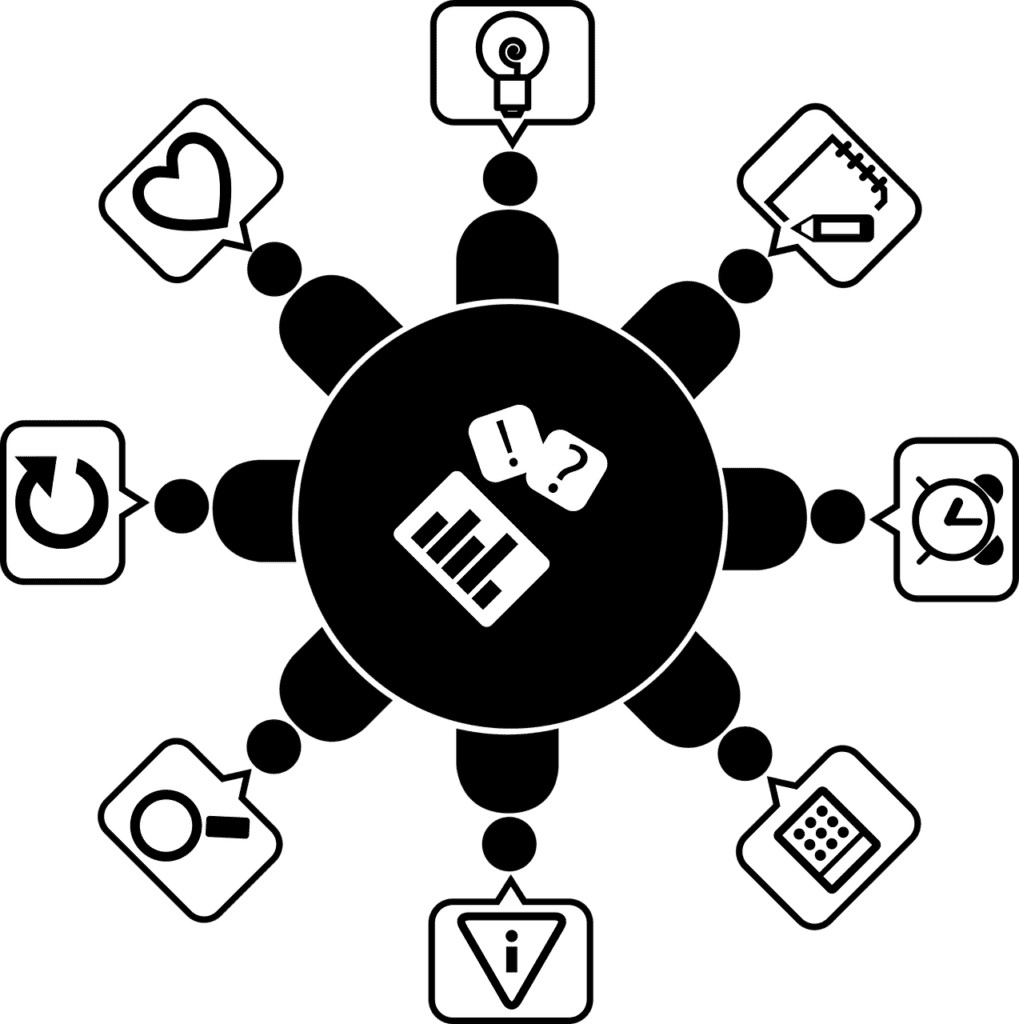
Comments