What is Microsoft Account – Single Login and Signing up to windows 8 and 8.1
What is a Microsoft account?
Formally called Windows Live ID, Microsoft Account is the new name for Microsoft product and services access. It usually contains a user ID which is an email address and a password.
To access most of Microsoft product and services you need a Microsoft Account, do you have a Microsoft Surface, Skype, Windows Phone, Windows OS, Microsoft 360, XBox, OneDrive amongst other Microsoft products and services; you will have to log in to have access using a Microsoft Account.
If you have an email account with live.com, hotmail.com, msn.com or outlook.com you can log into any Microsoft services and product due to the single sign-on feature Microsoft Account has. It’s free and easy to set up, and you can do so with any email address you choose or get a new email address. (For example, you can use an Outlook.com, Gmail, or Yahoo! address for your Microsoft account.)
Sign in Page for Microsoft Account
Microsoft sign in – Microsoft Account
Create an Account – Microsoft Account
Account creation page
You can use any email address as the username for your new Microsoft account, including addresses from Outlook.com, Yahoo! or Gmail. If you already sign in to a Windows PC, tablet, or phone, Xbox Live, Bing, Microsoft Store, MSN, Outlook.com, or OneDrive, use that account to sign in.
To sign up for a Microsoft account
-
Go to the Microsoft account sign-up webpage and then tap or click Sign up now.
-
Enter your first and last name, and then do one of the following:
-
To use an existing email address (including addresses from Outlook.com, Yahoo!, or Gmail), enter it in the Username box.
-
To get a new email address, tap or click Or get a new email address.
-
-
Fill out the rest of the form, and then tap or click Create account.
If you used an existing email address to sign up, you’ll need to verify it to prove that it’s yours.
One email address to sign in everywhere
Services Microsoft Account Can Sign Into
Microsoft Surface
Skype
Windows Phone
Windows OS – Windows 8 and Windows 8.1
Microsoft Office 365
XBox
OneDrive
Live.com
Outlook.com
MSN.com
Bing
Hotmail.com
Microsoft Store
Find My Phone
What Merit does Microsoft Account have?
- Connecting your accounts to automatically get info and updates from your contacts – Facebook, Twitter, Outlook, Google Contacts, Skype, and Linkedin.
- Have access to windows store and install apps on multiple PC without buying apps again, apps are interconnected.
- Online storage attached to the account, it allows users to store and share files, photos, and more.
- Automatically sync your settings whenever you log in with your Microsoft Account on any system or device.
When you sign in to your PC or device with a Microsoft account, you can get apps from the Windows Store, back up all your important data and files using free cloud storage, and keep all your favorite stuff—devices, photos, friends, games, settings, music, and so on—up to date and in sync.
Using Microsoft Account with Windows 8 and Windows 8.1
-
Swipe in from the right edge of the screen, tap Settings, and then tap Change PC settings.
(If you’re using a mouse, point to the lower-right corner of the screen, move the mouse pointer up, click Settings, and then click Change PC settings.) -
Tap or click Accounts, and then tap or click Your account.
If you’re signed in with a local account, you’ll see the words Local Account below your name, along with the Connect to a Microsoft account link.
Signing in with a Microsoft account
If you’re signed in to your PC with a local account, there are several ways you can switch to a Microsoft account on your PC. Swipe in from the right edge of the screen, tap Settings, and then tap Change PC settings. (If you’re using a mouse, point to the lower-right corner of the screen, move the mouse pointer up, click Settings, and then click Change PC settings.) Tap or click Accounts, tap or click Your account, and then tap or click Connect to a Microsoft account. You might be asked to verify your current password. Then, choose one of the following:
Option 1: Connect to an existing Microsoft account
Even if you’re not signed in to your PC with a Microsoft account, you might already have one if you use other Microsoft services like Xbox, Hotmail, Outlook.com, or Skype. Your Microsoft account is the email address you use to sign in to those services.
Enter the email address and password you use to sign in to other Microsoft services, tap or click Next, and follow the instructions.
Option 2: Sign up with the email address you use most often
If you haven’t used Microsoft services in the past, you can use any email address you want to sign up for a new Microsoft account, including addresses from Outlook.com, Yahoo! or Gmail. To use your favorite email address:
-
Enter the email address you want to use, and then tap or click Create a new account.
-
Follow the instructions to fill out your personal and security info, and you’re all set.
Option 3: Get a new email address
If you want to start fresh and get a brand-new email address to use as your Microsoft account, you can get one for free:
-
Tap or click Create a new account.
-
Follow the instructions to fill out your personal and security info for a new email address, and you’re ready to go.
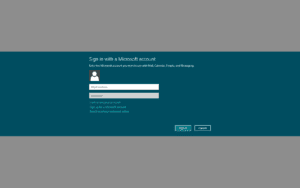
Comments